These controls, along with the Tempo and Key Change buttons, are here to help you learn the song at your pace.
When you press the [Play] button, the song is synthesized in two forms: Melody and Rhythm.
Melody is presented as a synthesized violin. Rhythm is a synthesized guitar strum.
The synthesizers are simple, so it may not sound like a fine violin or guitar, but it gets the idea across.
Figure 1: Song Play Controls on the Song Page

Figure 1 shows the controls that allow you to play the song.
The [ Play ▶ ] button starts playback.
The [ Stop ◼ ] button stops playback.
The [ More ] button expands the display to show more play controls.
Figure 2: Expanded Song Play Controls
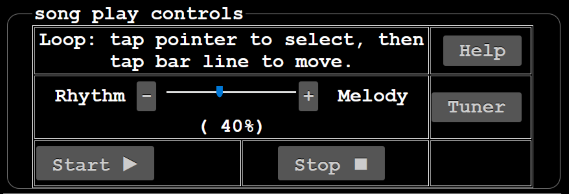
Figure 2 shows the expanded controls that allow you to play the song, loop portions of the song, and emphasize the melody or the rhythm.
The [ Start ▶ ] button starts playback.
The [ Stop ◼ ] button stops playback.
The [ Help ] button gets you to this page.
The [ Tuner ] button takes you to a simple tuning page.
Tones for the strings of many instruments allow you to tune your instrument to match the playback.
The [ Rhythm --- Melody ] slider allows you to emphasize the rhythm or melody.
The ( 40%) indication at right indicates that 40% of the output is from the melody.
In the song's transcription you will see two characters appear, ↳ and ↲ . These two pointers indicate the start and end positions for playback looping. Initially, they are at the first and last bar. This allows for a one-time two-bar lead-in.
To change the position of a loop pointer, tap it once, the color will change. Your second tap should be at the new barline location. Then do the same two taps for the other loop pointer and you have defined a subsection of the song that will loop until you press the [ Stop ◼ ] button.
TO RETURN TO THE PREVIOUS PAGE, USE THE BROWSER BACK BUTTON